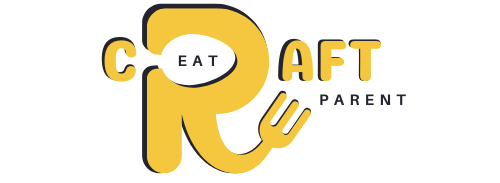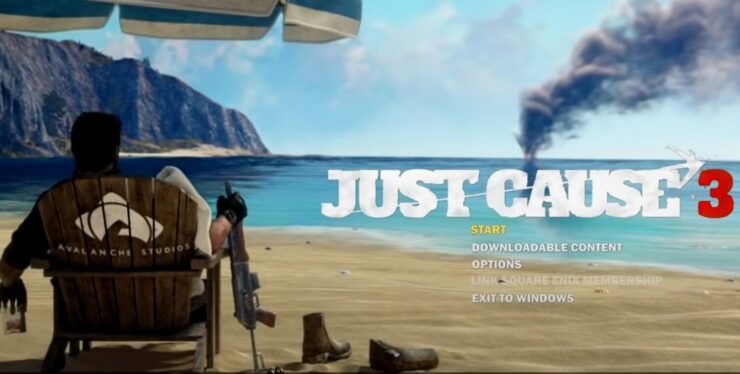Just Cause 3 has quite a few performance problems but there is a lot you can do to try to improve the performance/load times on your own. These fixes are not guaranteed to work as everyone will have different problems and I will not be held responsible for anyone breaking their PC trying these fixes. If you are playing on PS4 you can go here to see how to improve loading times on PS4.
A patch will come

The devs of Just Cause 3 have said they are aware of issues with their game’s performance and they are working on a patch. This will take “some time” but it is definitely coming. This should help fix any issues with people who have monster rigs but still experience problems running this game.
Use Offline Mode
By playing in offline mode (you can choose this option in Steam) then the leaderboards will not be constantly updating/sending information in the background. This should improve loading times and maybe even performance. If you have slow internet then using this mode can help you greatly.
Run in Admin Mode
If your game is crashing upon loading then try loading using Admin Mode (Right Click – Run as Administrator). This is a pretty general fix that works for a lot of games.
Update your drivers
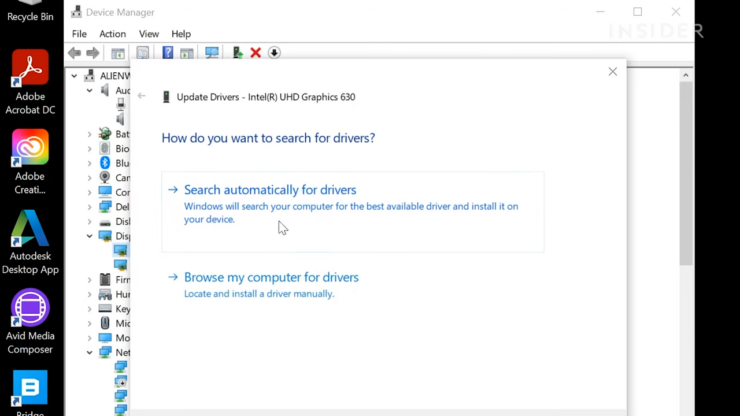
Using up to date drivers is important. I am sure that soon there will be a new round of driver updates which will bring improvements to the performance in Just Cause.
Change the Core Affinity

You can change core affinity to utilize more cores for better performance. Load the game, open task manager > processes. Right click Just Cause 3 then choose Select Affinity/ whatever option you have regarding affinity (changes slightly with your operating system). Change the amount of cores being used and see if it increases performance. You need to change this every time the game is loaded.
Run in borderless full screen windowed mode

Using borderless full screen windowed mode helps some people who are having performance issues. To make this change add “/borderless /windowed” (without quotes) into the Steam Launch Options.
If you have low FPS
Try disabling Global Illumination as this is a very intensive process. Also consider lowering Water Detail as this is fairly intensive. Most of the other options do not create enough of an FPS improvement to be worth doing unless you are playing on a very low spec PC.